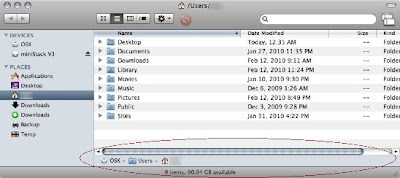
At face value, that's all the Path Bar is for novice Mac users. Nothing more than a list. Well, fellow Mac fans, there's more worth knowing.
First, you need to familiarize yourself with basic Mac keyboard and mouse actions. The Command key is your best friend. Formerly known as the Apple key, most Command keys on new Macs are branded with the funny cloverleaf pattern Command symbol and the word "command." In terms of mouse actions, there isn't anything new to learn. Double clicking and right clicking are the only two skills you'll need for this lesson.
To enable the Path Bar:
In the Finder, with a folder open, select the View menu and select Show Path Bar.

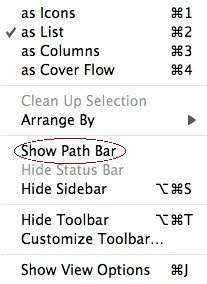
Duplicate the current window:
So let's start with the first trick, but let me preface it with a quick story. An app called Clone Window was a useful tool in my repertoire, snugly positioned in my Finder window Toolbar. The purpose of the app was to open a duplicate window of the current folder. For anyone who moves files around, this approach, while somewhat more analog in nature, is much more comfortable than navigating in Column view. Well the Path Bar makes this task possible without any special add ons. What's especially useful about the Path Bar is that, unlike Clone Window, when the Toolbar is collapsed, the Path Bar hangs around.
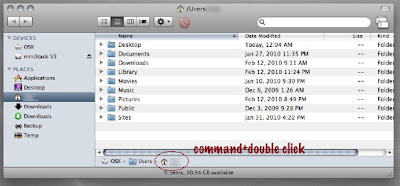
To accomplish this simple task, find the folder you'd like to have open in two windows listed in the Path Bar. Hold down the Command key. Now double click the folder icon/name in the Path Bar. Presto. Two windows of the same folder are open.
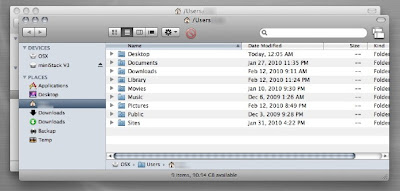
(You might notice that Clone Window is still present in my Toolbar. I haven't parted ways with the app just yet.)
Let's take this trick one step further. You can Command click on any folder in the list. That means you can open any folder in the hierarchy in a separate window.
In this regard, several other features common to navigating the Finder and managing files and folders are applicable. By holding down Command and Option followed by dragging something from the Path Bar, you can create an alias or shortcut to said item. Option clicking and then dragging allows you to copy a file or folder. Go ahead an experiment.
But it doesn't end there.
I use it to eject discs too. This trick is especially useful when I'm doing software updates, whether system related or simply for installing a series of newly released apps.
Sure, you can click on the icon on the Desktop and eject. Sure, you can do a Command E or select Eject via a menu. Yes, you can even drag the disc to the Trash icon in the Dock. But where is the fun in that?
Mount a disc image or pop in a DVD or CD.
In my case, I mounted the disc image for Formulate Pro, an app for dealing with PDF forms.
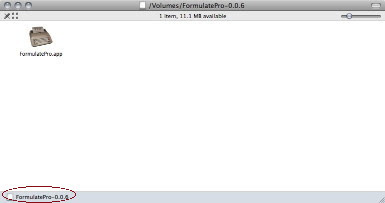
Instead of clicking on the icon on my Desktop, I can right click (control click) or use my Secondary Tap on my trackpad to bring up a contextual menu. You'll notice that in my screen shot, Eject is listed in said contextual menu. Select it and go on with your life much more efficiently.
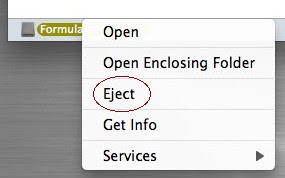
There you have it. The Path Bar is a very useful tool for Mac users. Don't let it go to waste.

No comments:
Post a Comment
Comments are welcome, but I will not sit here and entertain the rants of just any visitor that comes along. Bloggers generally want visitors that can read a post and both improve and expand on ideas, not debate them. I am looking for comments that advance thought. Insight is more productive than an insult. Be productive, not disruptive. Adding to a discussion you disagree with in a constructive manner allows the opportunity to get a feel for a view you may not have fully understood. I can pull any chucklehead off the street who disagrees with me. Don't be a chucklehead.
Comments are moderated and will not appear until I approve them.